Google Flights has been around since 2011 after Google made the huge $700 million purchase of ITA Software but it’s only in the last couple of years that its traffic has really exploded. Google Flights is very simple to use but it can be a powerful and helpful tool if you know how to use all of its features. Here’s a guide on how to best use Google Flights.
What is Google Flights?
Google Flights is an incredibly fast metasearch engine that you can use to find flights and compare prices. It has a number of filters and special features so you can efficiently search for flights based on specific criteria and find the cheapest price.
Tip: Use the free app WalletFlo to help you travel the world for free by finding the best travel credit cards and promotions!
Google Flights Incognito?
Some recommend searching Google Flights in Google Incognito mode since the prices could differ based on location. While this type of trick does work in other situations, others say there is no merit to this trick when it comes to Google Flights.
It probably never hurts to give it a try, though.
Google Flights Explore Destinations
The Google Flights Explore Destinations feature is excellent for quickly viewing airfare prices to random cities around the US and the entire world.
You simply click on the map on the Google Flights homepage and you should be shown a map with prices to various cities from your current location.
The closer you zoom in, the more prices that you’ll see. You can then click on those cities for a full list of flight prices for that route.
Searching for flights
Once you’ve pulled up the Google Flights website, you’ll notice that the standard search feature is very intuitive.
You can enter an entire city to include multiple airports or you can enter multiple airports with commas separating them. For example, typing in New York will select the big three: JFK, LGA, and EWR but you always type in the airports individually.
Google flights allows you to add up to five segments if you’re looking to string together a multi-city itinerary. Note that when you search for a roundtrip or multi-city journey, the price shown on the right will always be the total price of all of the flights.
Searching for multi-segment journeys as separate flights can be a great way to save money versus putting all of your segments on a single itinerary. (I discuss below how to include separate flight itineraries into your searches.)
You can also put in your fare class and the number of passengers. I’ve actually used Google Flights to sniff out where newly released plane cabins might be flying since the number of available seats in first class will often be limited. This is in part how I figured out that the new Singapore Suites would be flying from Singapore to Sydney before it was even announced.
Google Flights search results
The search results will show you a list of “best flights” and “other flights.”
Best flights
Best flights are at the top and are supposed to be options that give you the best trade-off between price and convenience. You’ll usually see non-stop flights here along with the some of the cheapest connection flights.
Other flights
The other flights will have an option at the bottom to view all of the flights which could be a couple of hundred flights. You’ll notice that some airlines like Southwest don’t make their pricing data available but you can still see their flight schedule. Also, you can usually follow links that will take you directly to the airline’s website to book.
Flexible dates search
You can click on the calendar icon in the search area to see an entire calendar view with the cheapest prices of each day. This is essentially the Google Flights flexible dates search.
The prices in green are the cheaper deals while prices in red will be more expensive. Sometimes you might have to scroll out ahead a couple of months to see any of the green prices.
Check the flight details
The search results will show you all of the different available flights and their prices but that’s it. To see more details click on the flight and you’ll be able to see a lot of helpful info that will better prepare you for your flight, such as your flight number, aircraft type, and the amount of leg room.
Aircraft
A lot of people don’t think about checking this but I like to check the type of aircraft I’ll be flying on. Some routes have one “special” aircraft that serves that route with better seats.
For example, most of the flights between IAH and LAX are on Boeing 737s, but occasionally you can find a route on a wide-body aircraft like the 787 Dreamliner. That’s exactly what I did and so instead of flying in the smaller cabin with smaller seats, I was able to fly with fully lie-flat international business class seats all because I scouted out the aircraft type.
Leg room
This is a great feature especially because leg room can vary between domestic carriers by quite a lot, especially if you’re comparing ultra low-cost carriers. You can see a rundown of the legroom on US domestic carriers here.
In-flight entertainment
You can check if you’re going to have wifi, on-demand entertainment, and power outlets.
Baggage policies
The details at the bottom will tell you how much you’ll need to pay for your baggage and should have a link to that airline’s baggage policy so you can look up some of the details yourself.
Google Flights Filters
Google Flights provides you with a number of filters that you can use to more efficiently search for your desired flight. This makes things like searching for nonstop flights or flights within your specific budget much easier.
- Bags
- Stops
- Price
- Times
- Airlines
- More
Bags
The “bags” is very important because this is how you avoid being caught off guard by basic economy fares that would charge you for a carry-on. If you select “Overhead bin access” you’ll see prices with the charges for overhead bin access included in the price. So basic economy fares still show up, it’s just that you won’t surprised by the extra charge.
You can read more about basic economy fares here.
Stops
Utilize this to look for nonstop flights or limit the number of connections on your route.
Price
There’s a slider you can use to put on a cap on the price.
Times
Use a slider to set up a window of time that you’re willing to travel.
Airlines
The Airlines filter is terrific for searching for flights on specific alliances or airlines. If you’re trying to reach elite status, earn the right miles, or put together an award flight, you know how helpful it is to search for alliance partners.
For example, If I want to fly from Australia with American Airline miles, I can search for oneworld partners and see flights from Qantas, Malaysia, and LATAM, which I can use my American Airline miles on.
More
You can utilize Google flights to find your itineraries that include separately purchased tickets since those can be cheaper. Keep in mind that when you have separate itineraries, you’re responsible for picking up your own luggage and it could make things more difficult if you miss your connecting flight.
Booking a flight on Google Flights
Once you finally narrow down your options to your desired flight, click on the flight and click “select.” At this stage you will also be able to see if you’ve booked a basic economy like the flight below. Once you hit select, you’ll be taken directly to the airlines website to book and your itinerary will likely be pre-loaded in their site.
Use Google Flights in conjunction with other hotels
If you’re trying to put together a multi-leg journey, one of my favorite tools to use in conjunction with Google Flights is the Flight Connections tool. This tool allows you to simply type in one airport and then see all of the different routes out of that airport along with which specific airlines fly that route. It’s a brilliant tool.
I also advise you to use AwardHacker which will show you different ways that you can utilize points on bookings. With Google Flights + these two tools, I’m able to put together pretty complex award itineraries very efficiently.
Also, if you want to search for award prices on hotels you can use Awardomatic or Awardmapper.
Tip: Use the free app WalletFlo to help you travel the world for free by finding the best travel credit cards and promotions!
Google Flights Tracking
Tracking flights is a powerful tool that can save you a lot of money. You can track the price of flights between locations or you can track the price of a specific flight.
For example, I tracked a business class United flight from Houston (IAH) to Los Angeles (LAX).
The price went a little up and down starting about a month out from departure. But as departure got closer, the prices started to wildly fluctuate, sometimes going up and down by $300 or more. Each time these prices changed, I was notified via email with the price change conveniently found in the subject line: “Your tracked flight to Los Angeles is now $1,327 (was $740).”
It’s a great way to save money since you’ll be able to jump on the fare when the price drops.
If you’ve never monitored the price of a flight before you’ll be surprised to see how often the price can swing up and down. This can be seen in the chart below which tracked this United flight from IAH to LAX.
Flight insights
Google Flights has a search feature called Flight Insights which makes it easier to search prices and ultimately save money by utilizing a few different features.
Dates
This allows you to view prices in a table, making it easier to select the cheapest flights for a given itinerary. This is a great way to quickly scan which dates will be the cheapest for a roundtrip ticket. You simply choose the departure date from the top dates and the arrival date from the side and wherever they meet on the table, that’s your roundtrip price.
Google Flights price graph
The Google Flights price graph is a cool feature that shows you the price trends based on the length of your journey.
Airports
Sometimes it’s cheaper or more convenient to fly out of different airports. The Google Flights airports feature is great because you can view the price differences between airports (and also see how long it takes to get to each airport from the city).
In the example below you can see that flying to Newark is much cheaper than than the other two airpots.
Tips
The tips section has a few suggestions like upgrading to premium economy but also has links for travel guides.
The Google search trick
This isn’t a Google Flights feature but if you google “flight” in your Chrome browser, your upcoming flight details should show up.
Notifications when prices are expected to increase
When you’re searching for flights on your mobile device you’ll receive pop-up notifications that price increases are expected in a matter of days and sometimes even hours. These don’t show up for every route but it’s a good feature to be aware of.
Google Flights predicts delays
One of the newest features is that Google Flights will predict delays (even before the airlines do). Google utilizes historical data and its scary-smart algorithms to predict when these delays might take place. Google won’t send out a delay notification unless there’s an 80% chance of a delay and they’ll provide the reasons for the delay (weather, late arrival, etc.).
Google Flights vs Kayak, SkyScanner, and others
Google Flights does what a lot of other OTAs have been doing for a while. Many wonder if Google Flights prices are cheaper than Kayak and other websites. I’ve seen cases where Google Flights is cheaper and others where it’s more expensive but usually the price gap is small. And in many other cases, the prices are identical.
If you really want to find the lowest price, then I’d suggest to review multiple websites and compare them and to also try out the ITA Matrix.
ITA Matrix “(Google Flight Matrix”)
MIT engineers back in the 1990s developed the ITA Matrix (which some people call the Google Flight Matrix). It’s a powerful tool used by OTAs and airlines and it’s a tool I always use to check on the cheapest flights. There’s not way to directly book from the ITA Matrix though so it’s more of a research tool.
You would think that since Google owns the ITA Matrix that the search results would be identical but that’s not always the case. I would use the ITA Matrix in addition to Google Flights and Kayak to make sure I’m finding the best deal. But if you take the time to get familiar with the ITA Matrix, it can be a very powerful tool on its own.
The ITA Matrix can also be a great tool to discover what fees will be added to award flights. You check the surcharges labeled as (YQ) and that will usually tell you how much to expect for fuel surcharges. For awards not searchable online, this is a great help.
Google Trip App
The Google Trip App consolidates everything you need to know about your travels. It stores information for airfare and hotels and activities. You can actually construct itineraries with the aid of Google Maps. You can read more about the Google Trip App here.
Final word
Google Flights is a power search tool that’s quick and very robust. You can use it to quickly find the best flights and prices and also monitor how those prices change over time. I think it’s still worth checking out other platforms and tools like the ITA Matrix, Kayak, and others but Google Flights is my go-to for most flight searches.
Daniel Gillaspia is the Founder of UponArriving.com and the credit card app, WalletFlo. He is a former attorney turned travel expert covering destinations along with TSA, airline, and hotel policies. Since 2014, his content has been featured in publications such as National Geographic, Smithsonian Magazine, and CNBC. Read my bio.


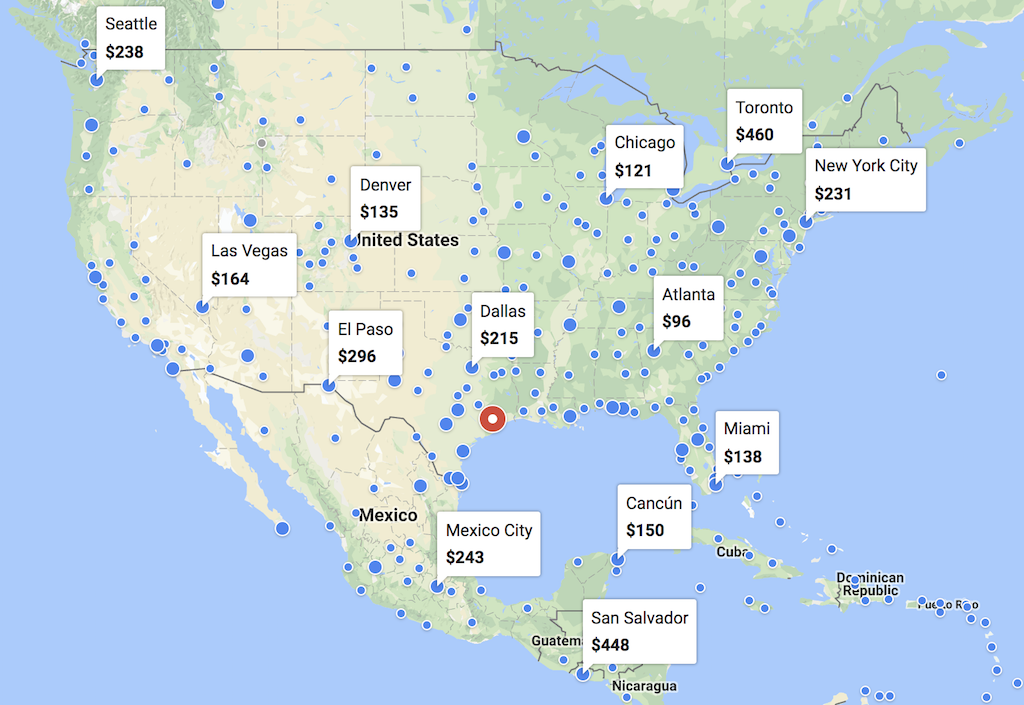
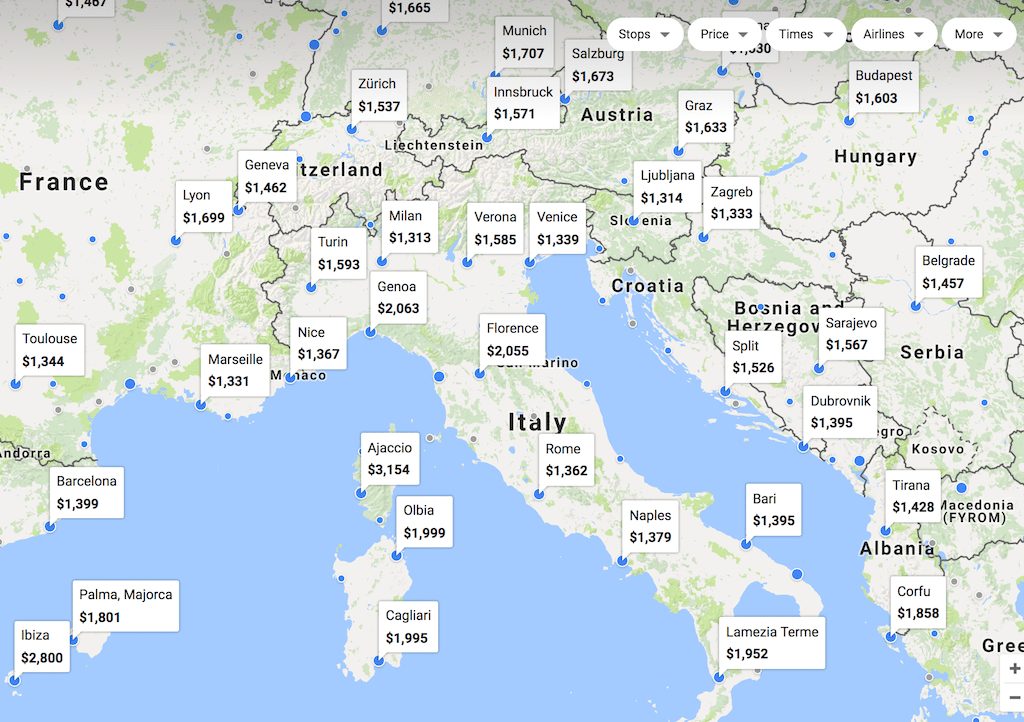
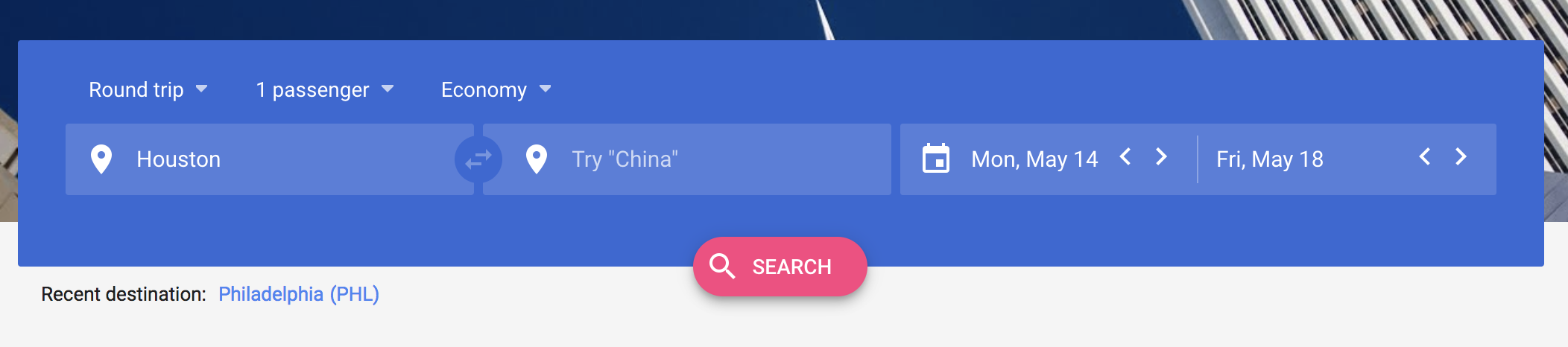


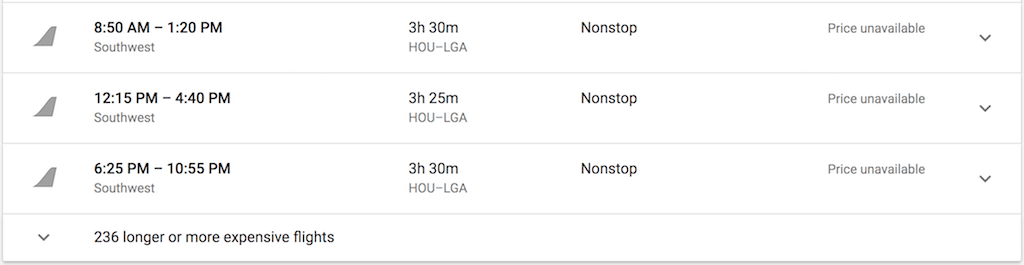
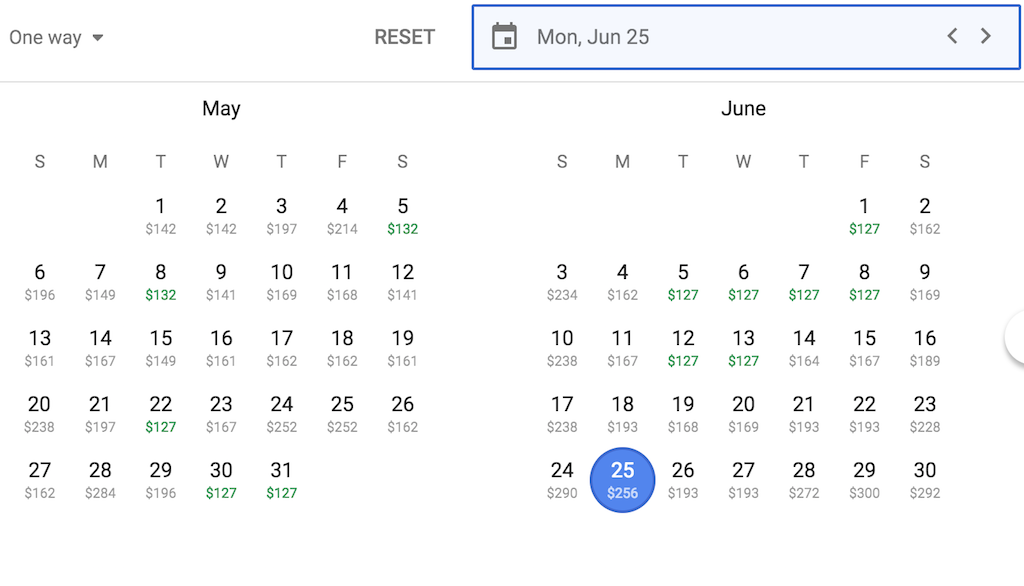
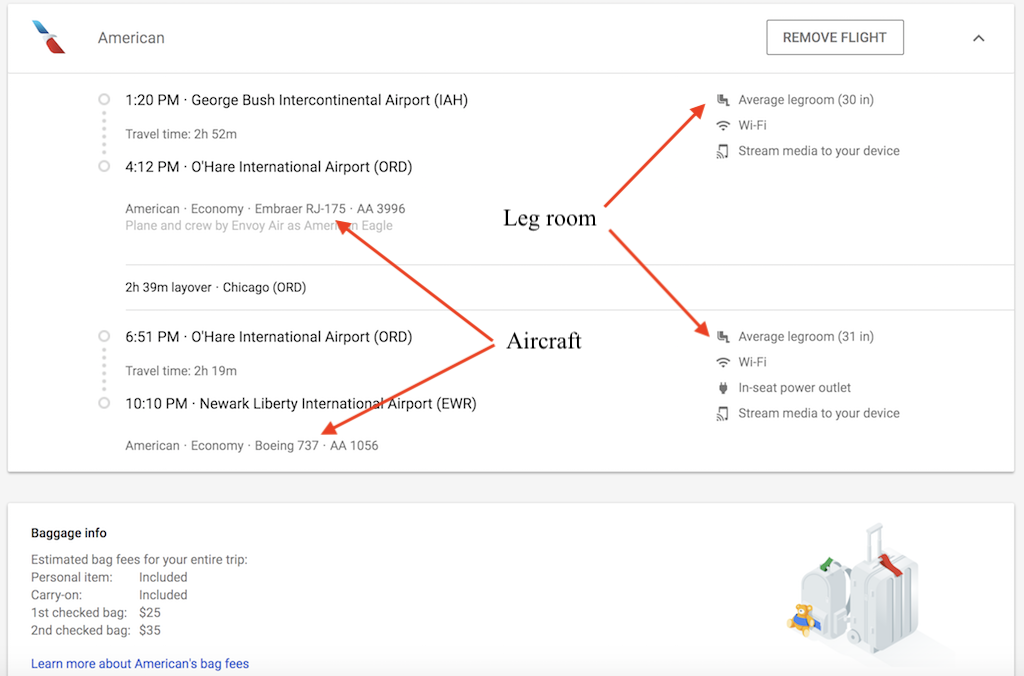
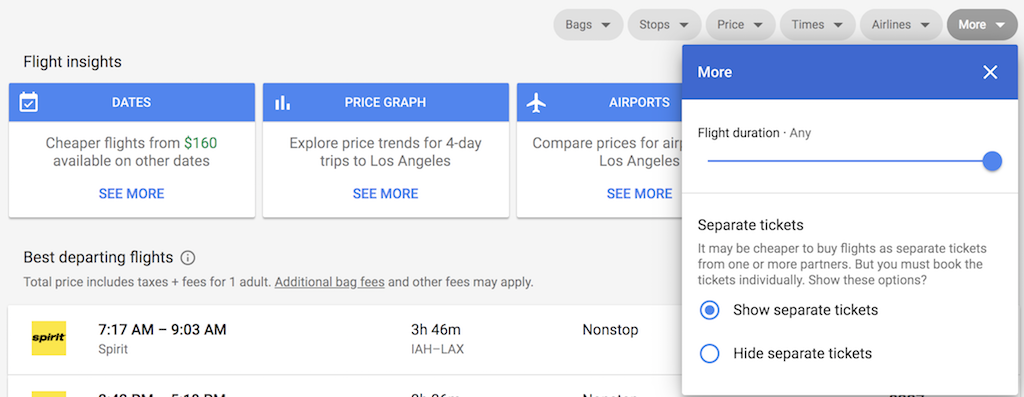
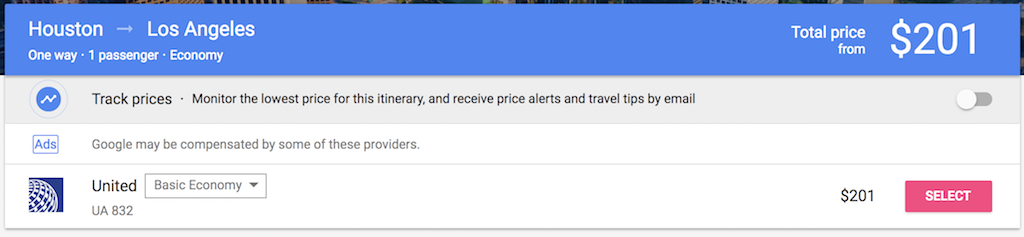
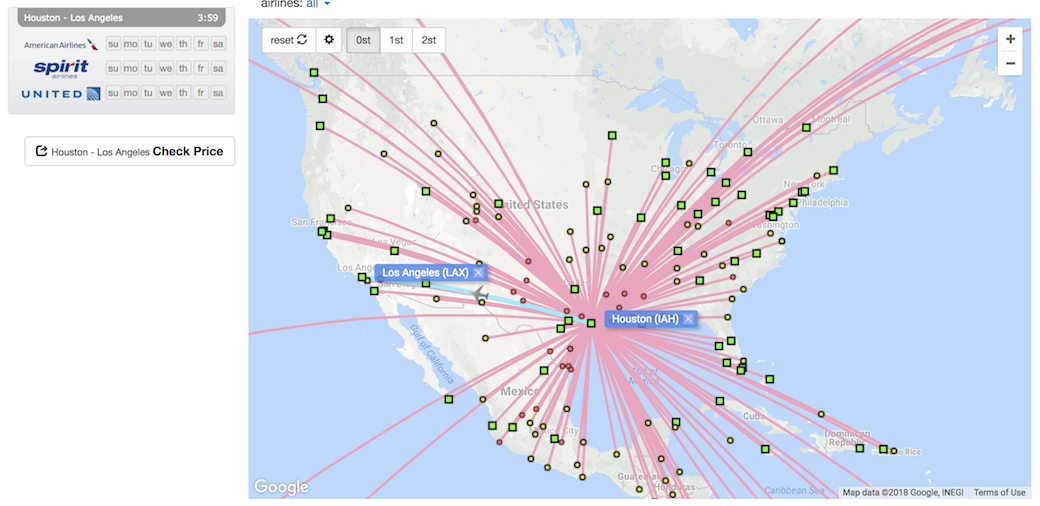
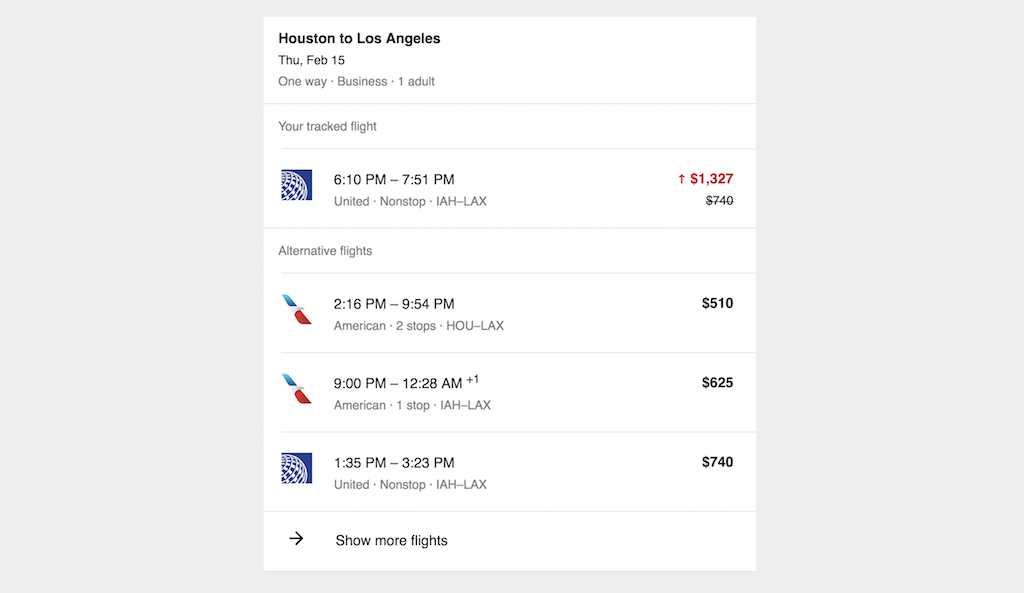


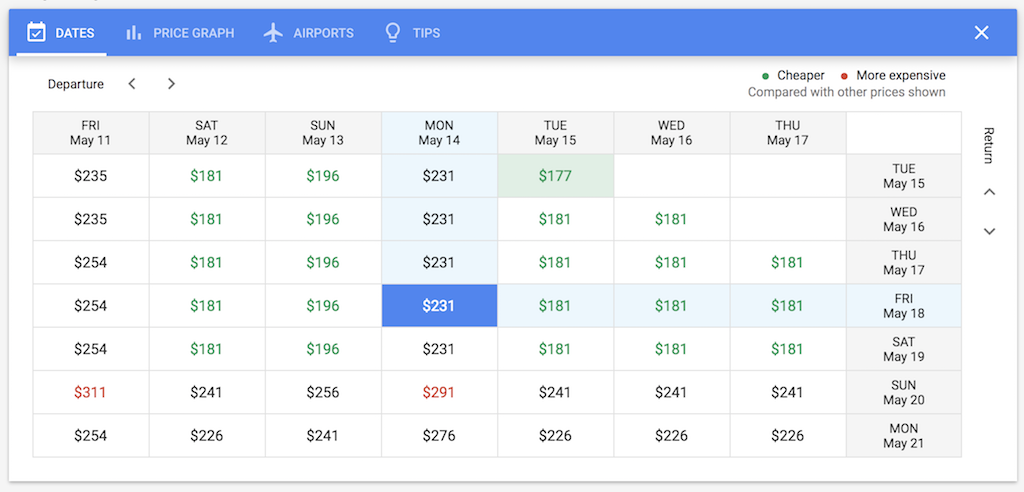
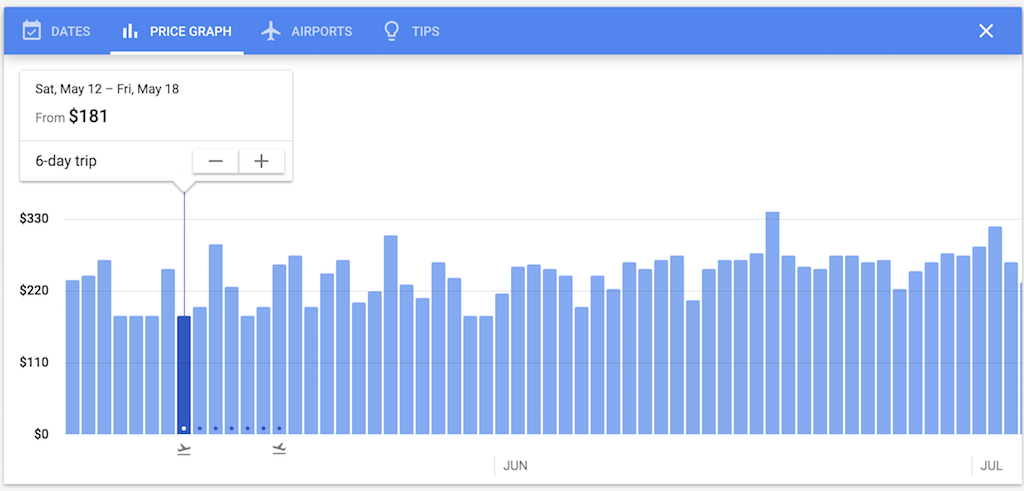
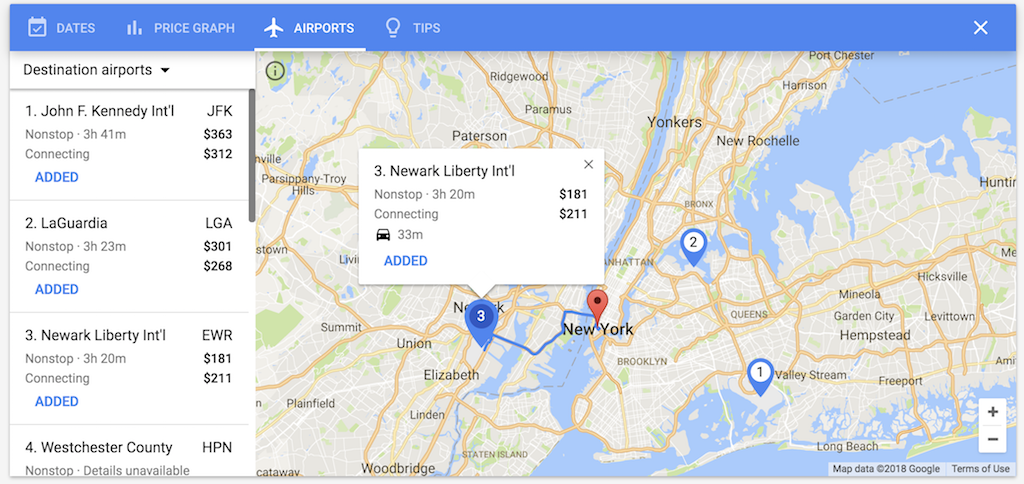
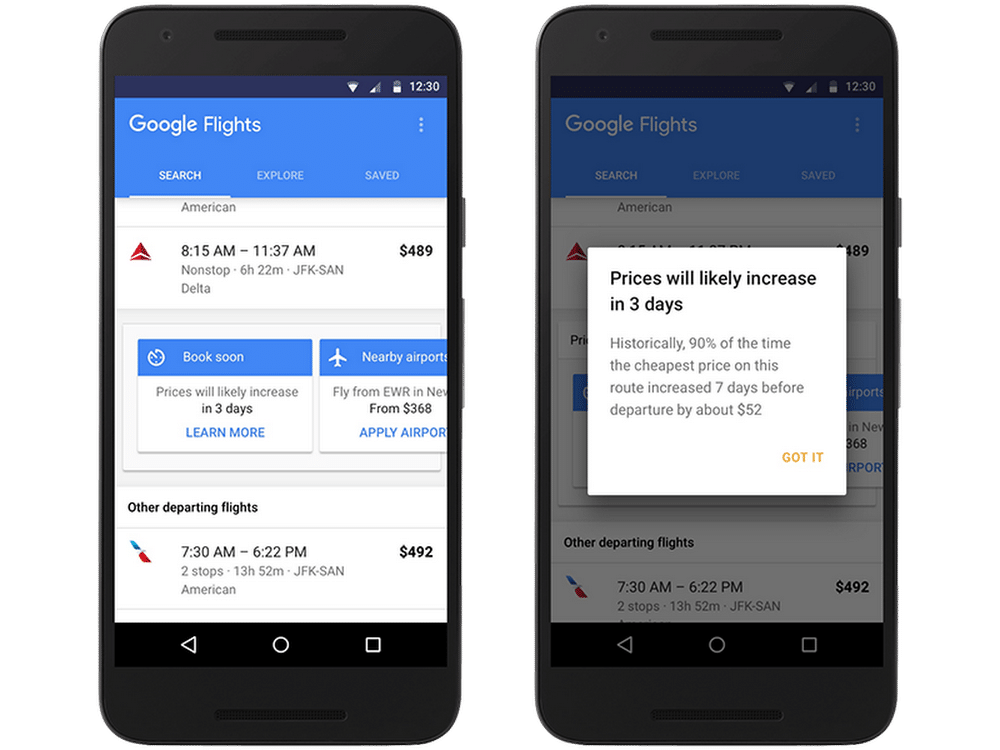
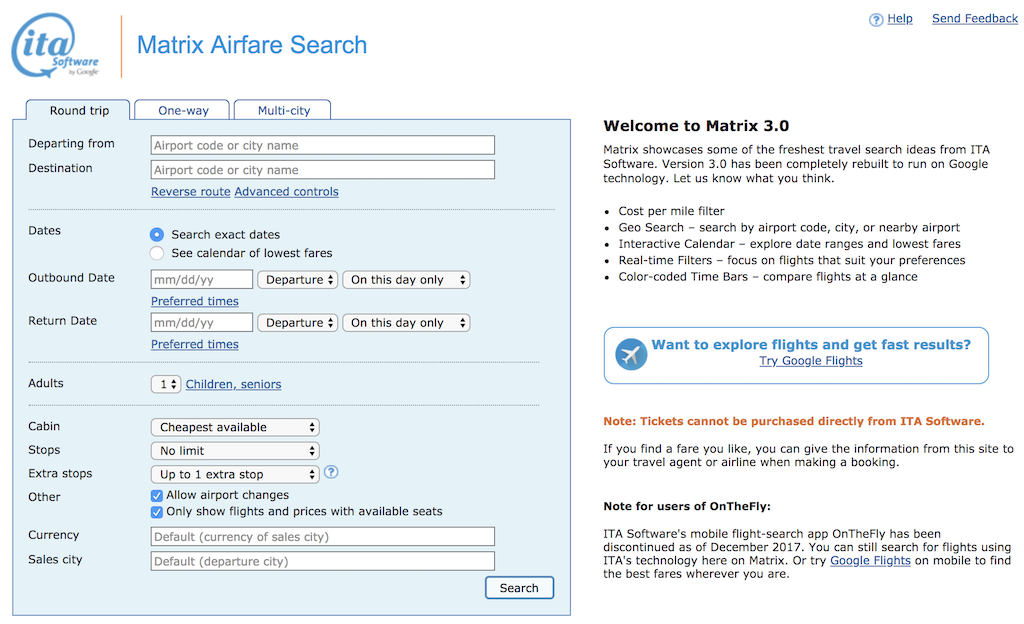
One comment
Comments are closed.